
Feminine Power
The Feminine Success Codes
Hello Zoomer!
We are happy you landed on this page. We are going to show you a simple, step-by-step process for joining the Zoom Webinar. Don’t worry, this will be easy. We are here to help.
One of the cornerstones of our success as Feminine Power evangelists is connection and one of the best ways we know how to connect is face-to-face. But, since this isn’t possible with our members living all over the world, we use a simple, effective and easy to use interactive video recording program called ZOOM. We’ll be utilizing Zoom WEBINAR technology for our gatherings, and the good news is, it’s very simple to use.
Zoom is a really easy way for you to see us and for us to see all of you, even the most technologically challenged person enjoys using this platform.
Please note: If you participated in a Zoom ‘Meeting’ before, please be aware the Webinar interface is slightly different, but just as simple to use!
If you’ve never used this kind of technology before, we encourage you to give yourself plenty of time to download Zoom and get comfortable with the interactive components.
If you have any trouble joining via your computer (or with the video option) at the time of the event, you can also join in by phone.
What You Need To Get Started
- An internet connected computer or laptop with a camera device
- Your meeting access information (found below)
- A phone if you’re unable to receive video via your computer, laptop, or device
- A headset or earbuds (optional)
Step #1: Download Zoom to Your Computer
Click on the Zoom Custom link found in your email and follow the step-by-step instructions to download the Zoom software to your laptop or computer.
Once you download the software:
- When prompted, type in your name so we can identify you and call on you by name if you raise your hand! Feel free to use a pseudonym if you prefer.
- AND there will be a window that pops up—it looks like this:
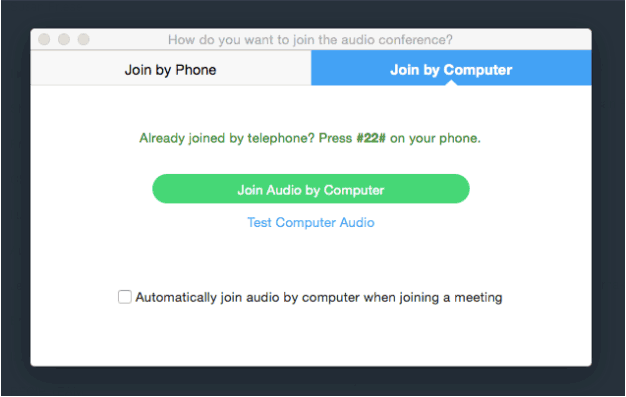
- Make sure “Join by Computer” is highlighted in blue, and then click on “Join Audio by Computer.”
You should now be in the Zoom room!
When you enter the Zoom room, your microphone will be muted. However, if you have any questions or need help, an Evolving Wisdom audio engineer will be in the Zoom room 20 minutes before the event begins to offer assistance. They will be checking in at ten minute intervals, so if you have a question, please “raise your hand” and wait for them to call on you.
Step #2: How to Raise Your Hand
To raise your hand, click on the “Participant” icon in the center bottom of your screen. A pop up screen will open. In the bottom left corner will be the option “Raise Your Hand.” Click on that icon and wait for Claire or the audio engineer to call your name and unmute your microphone.
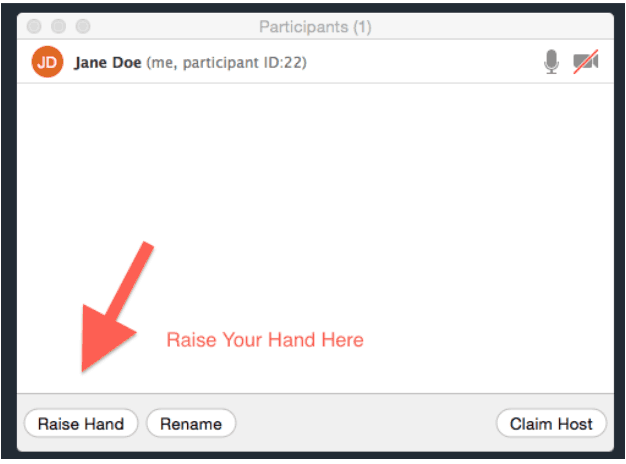
Step #3: Starting and Stopping the Video Option
If at any point you don’t wish to be visible in the Zoom room, click the Video icon to either STOP or START your camera. You will still be able to hear the audio portion of the event when choosing STOP, but the other participants won’t be able to see you.
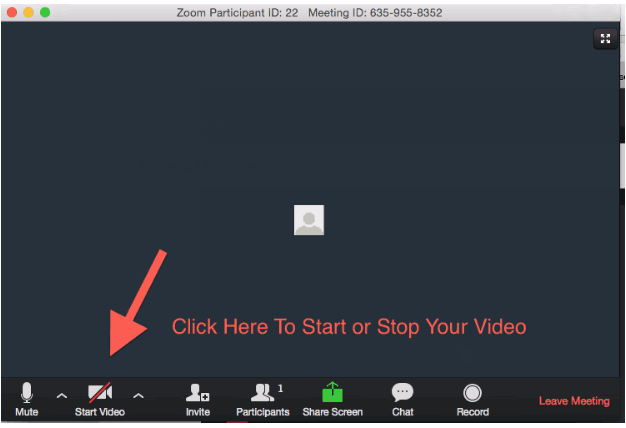
Step #4: Using Chat
To send chat messages click Chat in the attendee controls. The chat will appear on the right side of your Zoom window if you are not in full screen. If you are in full screen, it will appear in a window that you can move around your screen as needed. Type your message and press Enter.
Please use the CHAT feature within Zoom and our Support Team will assist you during the call. At the bottom of your screen, you will see the “Chat” button, which will open a box for you to type your question.
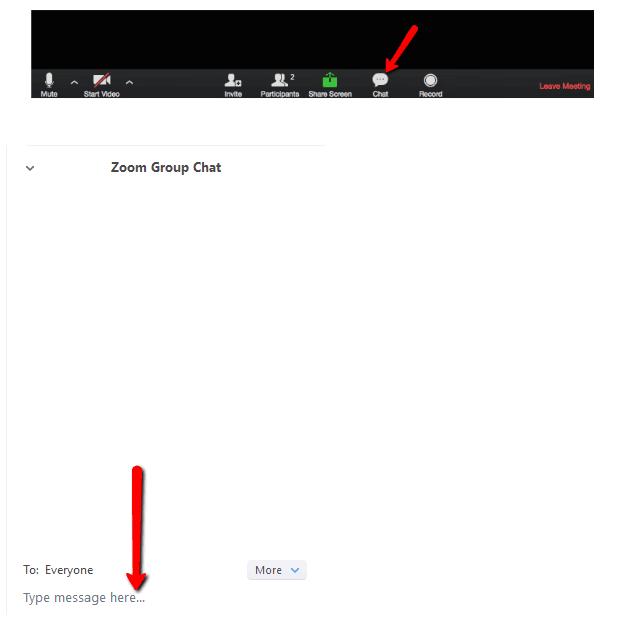
That’s it, you’re all set. We can’t wait to see you in the webinar and look forward to having you with us!